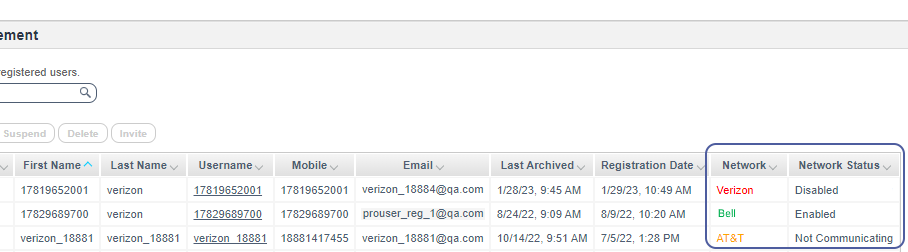Managing Users
In the User Management page you can view the following information about users:
- User status – Status of the user such as Active, Suspended, Deleted, and Locked.
- User first name and last name
- Username
- Mobile
- Last Seen – Date on which the user last accessed the Enterprise Number Capture app.
- Registration date – Date on which the user was registered to the Enterprise Number Capture app.
- Network
- Network Status
- Service Level
- Messaging App – The Enterprise Number Capture application version.
- User balance – Shows a detailed usage report for the user. USAGE OF WHAT?
You can also search for users using the search field. You can perform the following operations on a user:
- Activate – Activate a user when the user is inactive.
- Suspend – Change the user status to a hold state. The user with the Suspend status will not be able to use the Enterprise Number Capture app.
- Delete – Delete the user from the system. A deleted user cannot be restored.
- Invite – Send an SMS to the user with the link to download the Enterprise Number Capture app.
- Remote Lock & Wipe Delete – Delete all messages of the user from the Enterprise Number Capture app. Use this option when a user misplaces their phone or leaves the organization. Execute this operation before deleting any user from the system.
- Reset PIN – Reset the PIN for the Enterprise Number Capture app on the user’s mobile phone. Execute this operation when a user forgets their PIN code.
Network and Network Status Information
The Admin Console displays available Users’ Networks and Network Status as follows:
Network provider (a mouse hover tooltip displays the correct status for all entries and the last status date):
Network Name — Green indicates MDN provisioning is enabled.
Network Name — Orange indicates the network was last seen/archived more than 30 days ago.
Network name (Verizon only)— Red indicates MDN provisioning is not enabled. Reasons include:
- Invalid Number
- Opt-In Sent
- Invalid Opt-In Response
- Opt-In Response Received
- Remove Message Block, Unable to Provision, Disabled
Network Status
Network Status can have the following values:
- No Status
- Not Communicating
- Disabled
- Enabled
Verizon Network Status also include the following:
- Invalid Opt-in Response
- Unable to Provision
- Pending provisioning
- Opt-in Sent
- Opt-in Response Received
- New Request