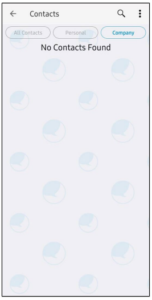Managing Contacts
The Contacts screen of the application displays all contacts from the user’s
mobile device. Users can access contacts from both their mobile’s global and
local directories. The three filters, All contacts, Personal, and Company, help
users find contacts easily.
- Global contacts are contacts of employees across the organization. This
includes colleagues and clients. - Local contacts are personal contacts from you mobile phone.
Contacts are sorted by first name or last name according to the users’ settings.
Global and local contacts which share phone numbers are automatically
merged into a single contact.
The app also shows which contacts in the list do not have the Enterprise
Number Capture app installed, making it easier to identify who can receive
messages through the app and who needs to be contacted through other
means.
- Contacts in iOS
- Contacts in Android
Contacts in iOS
To view the Contacts screen in iOS, tap Contacts > Lists. You can also
configure which contacts to display
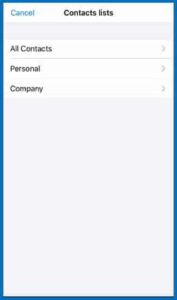
Contacts in Android
To view the Contacts screen in Android, on the CHATS/CALLS main screen,
tap the menu icon > Contacts.
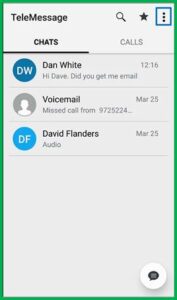 >
>
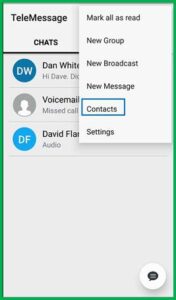
By default, All Contacts is displayed. This list includes your personal and
company contacts. Tap Personal or Company to view the respective contacts.
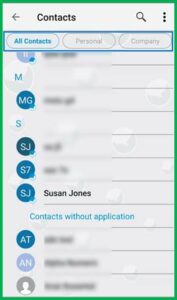
To configure which contacts to display in Android:
- On the CHATS/CALLS main screen, tap the menu icon > Settings
- In the Settings screen, taps Contacts.
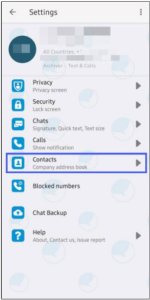
3. In the Contacts screen, enable or disable the Company address book
option.
- By default, the Company address book option is enabled, and company contacts are displayed in the app’s Contacts section.
- When the Company address book option is disabled, company contacts are not displayed in the app’s Contacts section. The Company list displays No Contacts Found.
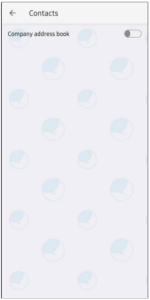 >
>